Table of Contents
Opponent Override
Here you can set an override move for your opponent. This is mainly used for throw reactions, or any move that requires the opponent to react in a specific way.
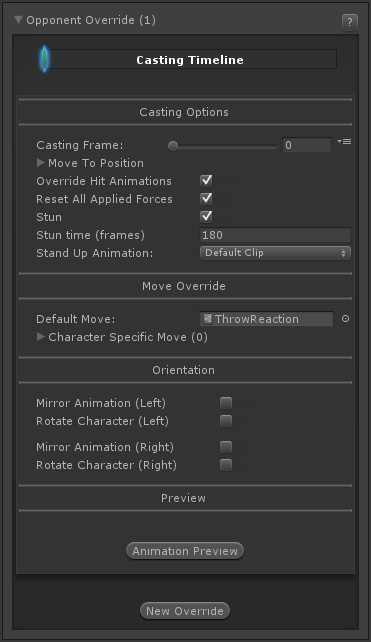
When the casting frame is reached, it will immediately override the opponent position and move with the one listed here. This move will act like it's being cast by the opponent. To override their controls, make sure you also set the stun options.
Casting Options
Casting Frame: Frame to cast opponent override move.
Move To Position: You can force the opponent to a specific position to better sync up the override move with this move.
- Position: The position, relative to this character, to move the opponent to.
- Move Speed: How fast/smooth to move the opponent to this position (as percentage).
Override Hit Animations: When toggled the override animation will not be interrupted by regular hits. You will want this for predefined throw reactions.
Reset All Applied Forces: Toggle to reset all applied forces to the opponent to 0. If the override animation moves the character realistically, you should also override applied forces to prevent affecting the opponent with physics.
Stun: Force the opponent into a stunned state, thus unable to move.
- Stun time (frames): How long will the stun last, in frames. Manually controlling the stun time is also useful if you want the opponent to be able to partially react to a certain move sequence (such as Killer Instinct combo breakers).
- Stand Up Animation: If the opponent is still stunned after the move ends, you can opt to have the animation end with a knock down (such as throws/grappling moves). When that happen you can select which of the predefined
Stand Upanimations the character should trigger after the stun ends. Select None if you do not wish to use this option.
Move Override
Default Move: The default move file the opponent will play for this override. Every character should have this move file in their move set, if applicable. If you have characters that cannot use the default, you can set Character Specific Moves below.
Character Specific Move: If the default move is not available for certain characters (i.e. if the default is a Legacy animation type and a character is Mecanim type), then you can set character specific moves here. Click the New Character Specific Move button to add a character specific move.
- Character Name: Character's name for this override. Must match the Name in Character Editor.
- Move: The move file for this character. The character must also have this move file in their move set.
Orientation
Similar to regular moves, you can set orientation and mirror settings for the move here.
Mirror Animation (Left): When character is on Left side, mirror the animation.
Rotate Character (Left): When character is on Left side, rotate the character.
NOTE: Setting both of the above effectively performs the Auto Mirror but without requiring the character to be on the other side.
Mirror Animation (Right): When character is on Right side, mirror the animation.
Rotate Character (Right): When character is on Right side, rotate the character.
NOTE: Setting both of the above effectively performs the Auto Mirror but without requiring the character to be on the other side.
Preview
Click the Preview button to preview the override move.
- Animation Frames: Drag the slider to preview the animation.
- Smooth Preview: Toggle for smooth preview instead of by frame.
- Reset Scene View: Click this button to reset the Scene view. This helps with positioning.
- Close Preview: Closes the preview.
NOTE: Move To Position and Orientation is also previewed here to help with alignment.
Click the New Override to add a new override move.