User Tools
This is an old revision of the document!
Table of Contents
Cinematics
Cinematic Moves in a 2.5D fighting game was first introduced in 2008 with the Street Fighter 4 series. It refers to taking advantage of the 3D engine by moving the camera to different angles during a move for dramatic camera shot.




UFE currently offers this option as a pre-hit cinematic. Soon more options will be added to this feature including hit confirms and grappling.
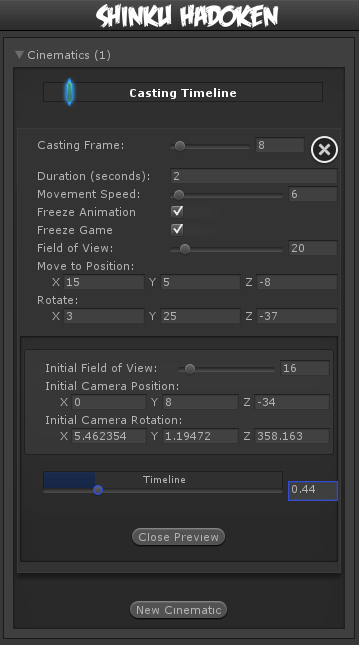 Casting Frame: When during the move the cinematic should begin.
Casting Frame: When during the move the cinematic should begin.
Duration (seconds): How long should the the camera control be on screen before returning to normal state.
Animation Speed: Slow down or stop the animation from playing during cinematics. Other move options will not trigger if the cast frame plays while cinematic mode. Should the animation freeze while the cinematic is active? Disable this if you want your character to say something or move to a new pose while the game is frozen during cinematic.
Freeze Game: Toggle rather or not you want the entire game to freeze during cinematic. Even though the game “freezes”, UFE is configured to have all animations still move in a very slow speed (.005 of regular speed) during cinematic to create a dramatic effect. This can be changed in ./Scripts/ControlsScript.cs (Pro Source Only)
The options below refer to where and how you want your camera to end its move. A Key frame, if you will.
Field of View: The target field of view.
Move to Position: The target position (relative).
Rotate: The target rotation.
Camera Preview
Preview your cinematics before testing.
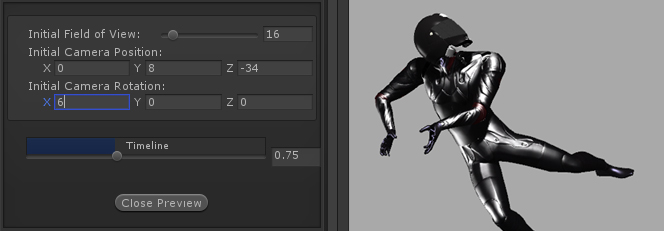
Initial Field of View: An emulated version of your camera's standard field of view. In this demo the initial field is set to 16.
Initial Camera Position: The initial camera position of your emulated camera.
Initial Camera Rotation: The initial camera rotation of your emulated camera.
Timeline: Use the slider to preview the camera. The timer is based on the duration set.
Snap Current Camera Info: Snaps the current camera transform into the Move to Position and Rotate values. The position converted is related to the character through a transform point.
Notes:
- If you want the camera to cut or camera shots, change the speed to 100.
- Multiple camera shots are possible, but they are a little tricky since the camera works in seconds while the animation works in frames. If you are working at 60 FPS, just remember that 60 frames = 1 second.
- To have your camera freeze after performing its move, make sure you set the speed to a value in witch it will reach its destination with time to spare.
Code example:
void OnHit(HitBox strokeHitBox, MoveInfo move, CharacterInfo hitter){ foreach(CameraMovement cameraMovement in move.cameraMovements){ if (cameraMovement.casted) Debug.Log("Cinematic has been cast."); } }
