User Tools
Table of Contents
Custom Hitbox Editor
Custom hitboxes can be used to replace the standard automapping done by UFE for hitboxes. Use this file instead of the animation file when filling the correspondent fields under the character's move set or the move editor.
For this introduction we will be using several moves from the folder below.
Folder Location: .\UFE\Demos\_2DFighter\Characters\Ellen\HitBoxMaps\
To open the editor, go to Window → UFE → Custom Hitbox Editor.
To create a new hitbox set, in the project window click on Create → U.F.E. → Custom Hitbox File.
Editor Tools
To use the editor, drag a 2D animation file into the Animation Clip field. To preview the animation, assign a character prefab to the field or used a direct link from the Resources folder.
To add a new hit box click on Add Hit Box. Right click on it to display all the options for the hitbox such as shape, collision type and hit type.
- Shape: Circle or Rectangle shape hitbox.
- Collision Type:
- Body Collider (yellow hitboxes): Movement and hit collision. Opposing yellow hitboxes cannot overlap.
- Hit Collider (green hitboxes): Hit collision only. Opposing green hitboxes can overlap.
- No Collider (white hitboxes): No collision. Use these for body parts that are not considered hitboxes but can be a hurtbox if needed.
- Throw Collider (red hitboxes): Used to detect attacks that have hit type of Throw. If the character doesn't have a Throw Collider hitbox, then throws will not work against them. See also: Throw Creation Guide
- Hit Box Type:
- High: If a non-knockdown attack hits this hitbox,
Get Hit Highanimation group is triggered. - Low: If a non-knockdown attack hits this hitbox,
Get Hit Lowanimation group is triggered.
Now that you selected the proper shape and types, right click on the empty field to the left to create a new set of active frames for the hitbox to appear active.

Drag the edges of the rectangle to move, retract or expand the active frames for this hitbox.

Now, right click on the recent created active frames to see the new options.
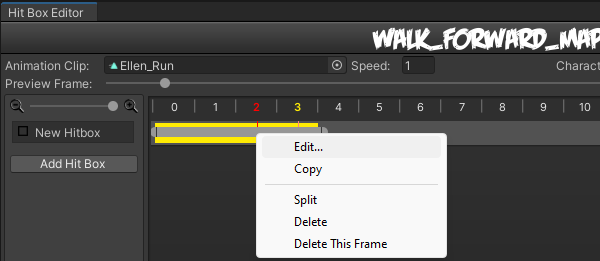
Click on Edit to adjust the position, width and height (if its a rectangle) or radius (if its a circle).



