User Tools
This is an old revision of the document!
Animation Options
Set and test move animations here.
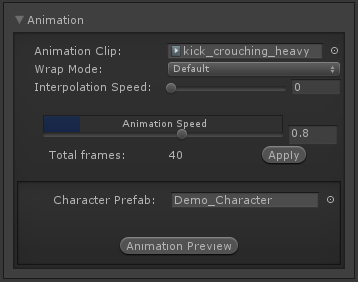
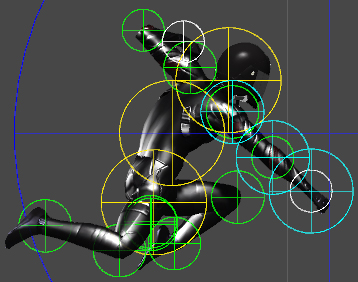
Animation Clip: The animation file (Its the file under your imported FBX file structure).
Wrap Mode: The animation wrap mode. Only work with if Animation Flow is set to Smoother in the advanced options menu.
Blending Duration: Make the transition between the last animation and this move smoother. Setting this value too high may affect the frame data of your move. The default value is 0.
Animation Speed: The slider allows you to tune the speed of your animation, being negative or positive, while the blue bar shows how fast that animation will play out in the end. Negative speed will make your
Total Frames: Upon changing the speed of your animation, UFE will calculate, based on the FPS architecture of this move, how many frames it has. If you are satisfied with the results, click apply. Note: Make sure you work these before working with other frame options as changing these values may affect other frame data.
Character Prefab: Drag your character prefab to this field in order to use the Animation Preview and Cinematics.
Animation Preview: Preview the move animation as well as its hurtboxes. If you are using Mecanim animation, make sure the prefab has the Animator component attached to it with its own avatar.
Smooth Preview: Play the animation in smooth motion instead of frame by frame.
Code example:
void OnHit(HitBox strokeHitBox, MoveInfo move, CharacterInfo hitter){ Debug.Log("This move has a total of " + move.totalframes + " frames"); Debug.Log("Startup frames: " + move.startupFrames); Debug.Log("Active frames: " + move.activeFrames); Debug.Log("Recovery frames: " + move.recoveryFrames); }
