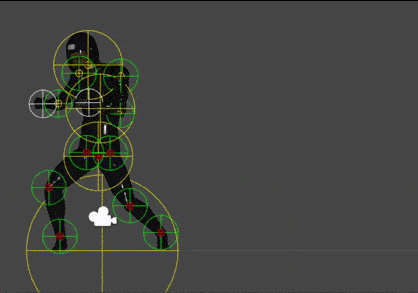User Tools
This is an old revision of the document!
Table of Contents
Animation Options
Set and test move animations here.
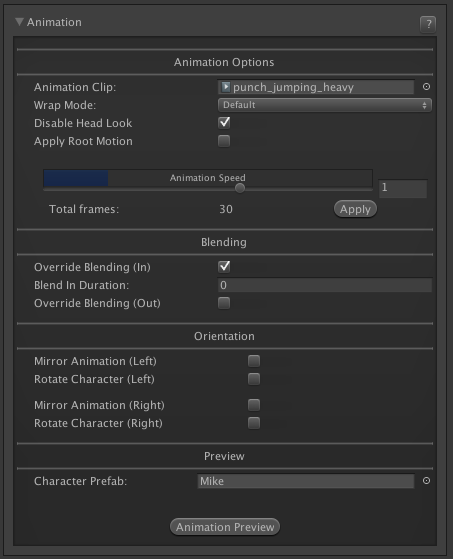
Animation Clip: The animation file (it's the file under your imported FBX file structure).
Wrap Mode: The animation wrap mode. Only works if Animation Flow is set to Smoother in the advanced options menu.
Disable Head Look: If enabled, will disable Head Look during this move.
Apply Root Motion: If enabled, the animation will have total control of the characters position in the field during its duration. When the animation is over, the engine will automatically re-adjust to new position and realign the Z axis.
- Root Motion Node: If a body part is selected, after the animation ends the engine will attempt to force the character's position to the location of that part.
- Force Grounded: If toggled the character will automatically be brought back grounded on Standing state.
Animation Speed: The slider allows you to tune the speed of your animation, being negative or positive, while the blue bar shows how fast that animation will play out in the end. Negative speed will make your animation play in reverse.
Total Frames: Upon changing the speed of your animation, UFE will calculate (based on the FPS architecture of this move) how many frames it has. If you are satisfied with the results, click apply. Note: Make sure you set these before working with other frame options as changing these values will affect other frame data.
Blending
Override Blending (In): If enabled, this value will override the default blending value set for the character. Setting this value too high may affect the frame data of your move.
Override Blending (Out): If enabled, this value will override the default blending value set for the character when the animation ends.
Orientation
Set orientation and mirror settings for the move here.
Mirror Animation (Left): When character is on Left side, mirror the animation.
Rotate Character (Left): When character is on Left side, rotate the character.
NOTE: Setting both of the above effectively performs the Auto Mirror but without requiring the character to be on the other side.
Mirror Animation (Right): When character is on Right side, mirror the animation.
Rotate Character (Right): When character is on Right side, rotate the character.
NOTE: Setting both of the above effectively performs the Auto Mirror but without requiring the character to be on the other side.
Preview
Character Prefab: Drag your character prefab to this field in order to use the Animation Preview and Cinematics. This is only a preview reference for the move, the move does not require a prefab here.
Animation Preview: Preview the move animation as well as its hurtboxes. If you are using Mecanim animation, make sure the prefab has the Animator component attached with the correct avatar.
Smooth Preview: Play the animation in smooth motion instead of frame by frame.
Notes:
- Make sure the prefab's animation type matches the animation clip's animation type (Legacy vs Mecanim), or the preview will not work.
Code example:
void OnHit(HitBox strokeHitBox, MoveInfo move, CharacterInfo hitter){ Debug.Log("This move has a total of " + move.totalframes + " frames"); Debug.Log("Startup frames: " + move.startupFrames); Debug.Log("Active frames: " + move.activeFrames); Debug.Log("Recovery frames: " + move.recoveryFrames); }