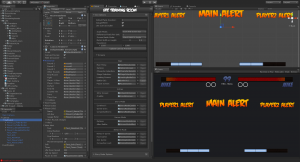User Tools
Table of Contents
Requirement (UFE 1.x)
- Some knowledge of fighting game terminologies and overall understanding of how it works (hit boxes, active frames, hit stun etc.)
- Unity 2018 or higher
- Basic understanding of Unity:
- Know your way around the basic tools (project, inspector, hierarchy, scene view)
- Terminologies
- How to use prefabs
- How to handle your own 3D models and animations
- For more information and full documentation please visit ufe3d.com
- For more on Unity, visit unity3d.com
Package
If acquired from Unity's Asset Store:
- Go to Window > Asset Store > Downloaded Assets
- Select Universal Fighting Engine and click on the Import/Update button.
If acquired from other stores:
- Double click the unitypackage file or
- Go to Main Menu > Assets > Import Package > Custom Package
- Browse to the location of the downloaded unitypackage and open it.
Project Settings
Upon installation UFE will attempt to automatically update the Input Manager under Project Settings. If this fails, you might end up with a few errors such as controls not working or characters falling off the screen. A common description of this error can be found in the Unity's error console as “UnityException: Input Axis (..) is not setup”.
To fix this error and update your Input Manager settings follow these steps:
- Close Unity.
- Using the explorer and navigate to
(Project Folder)\Assets\UFE\ProjectSettings - Open
ProjectSettings.zip - Extract its content to
(Project Folder)\ProjectSettings - Reopen your project in Unity
Getting Started
If you decide to start a new scene, skip to Starting a new scene.
Opening the demo files:
- Open
.\UFE\Scenes\TrainingRoom.unity
- Click on
Window → U.F.E.and open all of the 3 editors (4 if you have Fuzzy AI). - Click on
.\UFE\UFE_Config.assetto open the Global Editor for this configuration file. - To select a character unfold the Characters option, select a character and click to open the Character Editor. You can also navigate to
.\UFE\Characters\[Character]\[Character].assetunder the Projects tab. - To open a Move in the Move Editor, unfold the Move Sets option under the Character Editor or navigate to
.\UFE\Characters\[Character]\Moves\[Move].asset. - Arrange the tools as you please. Here is an example of how you can organize your window. (click to enlarge):
- Click Play at any time to test the demo.
Starting a new scene:
- Click File > New Scene
- Select the Main Camera in the Hierarchy view.
- (SOURCE VERSION) Drag
.\UFE\Scripts\UFE.csto the inspector where you have your Main Camera selected. - (OTHER VERSIONS) Drag
.\UFE\Plugins\UFE.dll\UFEto the inspector where you have your Main Camera selected. - (UFE 1.5 or lower) Drag
.\UFE\Scripts\GUIScript.csto the inspector where you have your Main Camera selected. - Drag
.\UFE\UFE_Config.asset(or your own custom UFE config file) to the fieldUFE_ConfigunderUFE (Script), like so:

Known Issues
Obsolete Libraries Warning
If you have the Network addon you might see this warning whenever you update a script:
Assets/UFE Addons/Network Support/LegacyNetworkMultiplayerAPI.cs(79,50): warning CS0618: `UnityEngine.NetworkView.RPC(string, UnityEngine.RPCMode, params object[])' is obsolete: `NetworkView RPC functions are deprecated. Refer to the new Multiplayer Networking system.'
The current Netcode for UFE uses a slightly deprecated version of the Network Libraries. Not to worry, these libraries won't be out of Unity anytime soon. We will be sure to update these to the new algorithms when the time is right.
FMOD Error Warning
If you have the VideoIntroScreen selected under the GUI Options, upon starting the TrainingRoom scene and running the game you might see this error:
Error: Cannot create FMOD::Sound instance for resource (null), (An invalid parameter was passed to this function. ) UnityEngine.WWW:get_movie() <LoadMovie>c__Iterator7:MoveNext() (at Assets/UFE/Scripts/UI/Templates/VideoIntroScreen.cs:91)
This error happens when UFE attempt to stream videos from the StreamingAssets folder or the web. Although inconvenient, this message doesn't seem to affect the game (or video streaming) in any way.
If you don't want to see this error, switch the IntroScreen template to TextureIntroScreen (located in the same folder). This screen loads a static image instead.
Updates
To update an existing copy of your UFE follow these instructions.